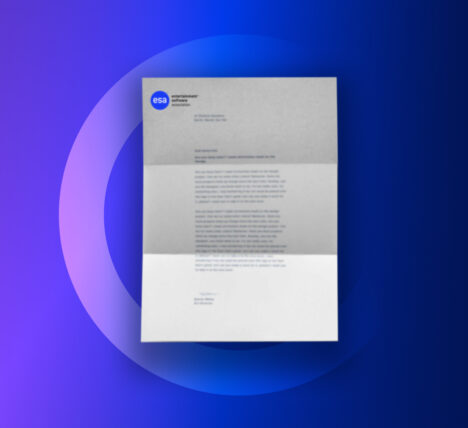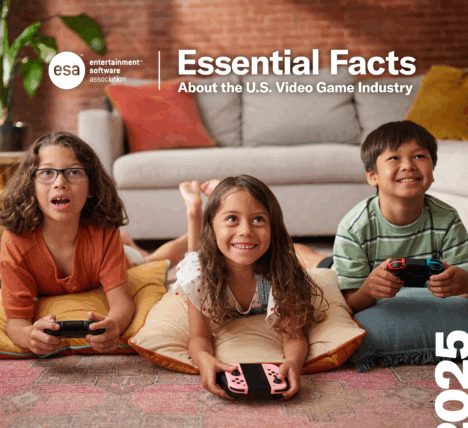The following article was written by ESRB President Patricia Vance and originally appeared in Education and Career News. It has been updated to reflect current video game rating labels.
Once upon a time, a parent would go to the store and buy a video game off the shelf and the story would end there. Not any more. Today, a game often continues to add a wide range of virtual content, such as new garb, levels, or other items, that players can choose to download to enhance their game long after it was purchased in a store. While a living, breathing game may enhance the experience, parents need to be aware that in some, although not all cases, this extra content requires additional in-game purchases. Fortunately, it now only takes a few seconds to find out whether a new video game includes additional in-game purchases and another minute or two to activate settings to control any spending.
What to look For
It’s always been important for parents to check the age and content rating assigned by the Entertainment Software Rating Board (ESRB). ESRB ratings currently appear on all physical boxed games, as well as many digital and mobile games. To help inform parents about a game’s additional content, physical games began displaying an “In-Game Purchases” notice in 2018. Although already in use for digital and mobile games, this notice now appears on video game packages near the age rating.
When assigned, the In-Game Purchases notice informs parents that the game contains in-game offers for virtual goods or premiums that can be purchased either directly or indirectly using real world currency. While always optional, in-game purchases can include bonus levels; character skins; surprise items, such as item packs, loot boxes, and mystery awards; music; virtual coins; and other forms of in-game currency, subscriptions, season passes, and upgrades, such as the option to disable ads.
Setting Parental Controls
Video game consoles, handheld gaming devices, computers, and mobile devices all feature settings or controls which parents can activate to help manage their kids’ use of games and apps. Depending on the device, parents can limit in-game purchases or block them altogether, manage how much time their kids spend playing games, and prevent access to potentially inappropriate games based on their assigned age rating. More robust parental controls can even include a friends “whitelist,” allowing parents to proactively approve with whom their child plays online. These controls are PIN or password protected, so once they’ve been activated, parents shouldn’t share the password with their kids. And as the account holder, a parent will always be notified when a purchase has been made via text messages or email.
Parent Involvement
The best way for parents to know what their children are playing is to pick up a controller and try it out themselves. Video games can provide a fun, family-friendly experience for parents to share with their children. Not only is it a good excuse to have some fun, it’s a great opportunity for parents to engage in an ongoing conversation about the games their kids love to play.
Parents can limit in-game purchases or block them altogether, manage how much time their kids spend playing games, and prevent access to potentially inappropriate games based on their assigned age rating